It is better to ignore the possibilities of Outlook ( It can even be minimized ) and simply press [F8] in any situation to call someone, because you have many options in the window that opens via [F8] without having to laboriously in Outlook several folders to search for the right contact :
a) Enter the name or a fragment of a Before-, After- or company name in any order: “aniel” leads to Daniel or “verg” to CONVERGIT. The contact that you (or a colleague) last edited is automatically at the top of multiple hits and is guaranteed to be found across folders. This is practical, if there is, for example, the name Schulz 20 times, the current Schulz will be at the top. Then simply double-click on the phone number to start dialing. You can also laboriously search for the right contact in Outlook, press F8 after the selection and the phone numbers in the contact will be offered to you without marking them beforehand).
b) Simply type in the [F8]- window what you are looking for or simply mark what you want to search in each application and then press [F8]: TAPICall recognizes : from every Windows- application or website
- A marked phone number
- A name or company name
- An E-Mail- address
c) The following Outlook- elements can also be called by [F8], if an associated contact exists or is linked:
- memories
- E-Mails
- Journal entries
- Dates ( Calendar entries )
d) Dial via links:
- TAPICall recognizes callto-: and tel:-Links. This allows you to set up calls from many CRM- systems or websites even without marking the number.
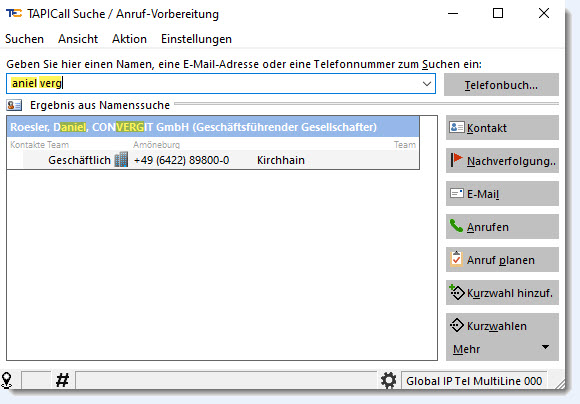
Would you like to assign a different key combination for this function? Simply go to the TAPICall- settings on [User settings], [Keyboard shortcut] and adjust the keyboard shortcut there.
If you have any further questions about using TAPICall, we will be happy to answer them by phone +49 (6422) 89800-50 to the side.