TAPICall for Outlook and Exchange | The license administration
TAPICall4 runs in a dynamic license model. You can dynamically transfer your licenses from one PC to another at any time via an online-license manager, so you always have full control over your licenses. The licenses have a useful life of two years. The period begins after a machine is assigned, so you only pay for what you actually use. All updates/upgrades are included in the license price. You always have the right to the latest version free of charge. After expiration, an additional two-year renewal costs only 90% of the original price.
Licenses are per PC, not per user. So if you have multiple user accounts on one PC, one license is enough. A terminal server requires one license per session.
activation process
Click on the respective PC [Hook Symbol] and then up [Activation] and then on the button [Online License Management]. Log in with your access data and click on [to Customer Center / License Manager]. Assign an invoice to the PC or transfer a license from another PC. The next time you start TAPICall (payment receipt provided) the PC will be activated automatically.
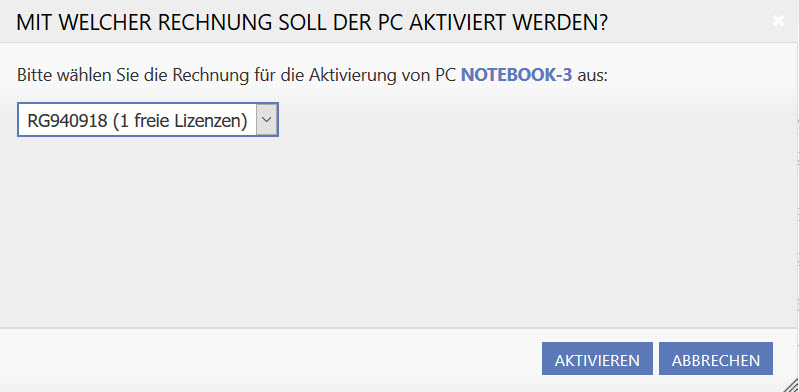
License expired
If TAPICall shows you the license status as expired although it has been activated, this can have the following causes:
- Check if your license is still valid. The best way to check the validity of your licenses is in the Online-License Manager. If your license has expired, you can purchase a 2-year extension in the shop.
- Check if TAPICall can connect to the internet. Access the settings by clicking on the [Hook Icon] and then up [Settings] click and get to the point here [Internet Connection]. If necessary, enter the data of your proxy server here and test whether TAPICall connects correctly to the Internet. Check your firewall settings if TAPICall cannot connect.
- The computer's license has not yet been retrieved. Go to the TAPICall settings, click on the dot [Activation], click the button there [To update].
- If the name of the ( computer has been changed in the ) system properties, the license must be reassigned. Click on that [Hook Symbol], on [Activation] and then up [Online License Management]. After entering the access data, click on [to Customer Center / License Manager] and transfer the license.
- Your license is not yet activated, which can be recognized by the yellow smiley in the license manager. The license will be activated as soon as we have received the invoice amount.
- Your user account does not have write permissions for the following directory:
Windows XP: C: \ Documents and Settings \ All Users \ Application Data \ TAPICall
Windows Vista and higher: C:\ProgramData\TAPICall
Log in as a local administrator and set up full permissions for the named directory for normal users.