You know shortcut keys from system phones: You press it there and it is dialed immediately. This is also possible with TAPICall. If you have phone numbers that you dial regularly, you can save time with the speed dial menu. Creating a shortcut is quick and easy.
Open speed dial menu
By default, the Speed Dial - menu is invoked with [STRG]+[2]. You can adjust this in the settings under “Keyboard Shortcuts.
How do I create speed dials?
You can add a phone number to your speed dials by searching ( [F8]=Standard )
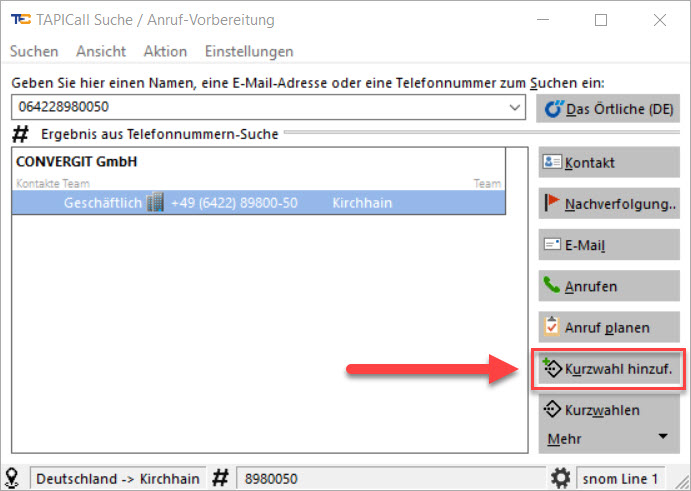
or you open the Speed dialing-C window with [STRG]+[2]: Now click on [Create new speed dial] and choose between “Normal internal or external number”, “Search term” or “Direct dialing / system command”.
and choose between “Normal internal or external number”, “Search term” or “Direct dial / system command”.
Normal internal or external phone number
Under Target number, enter the number that you would also type on the phone or an internal or external number.
If you from one internal If you want to pick up phone numbers, select [Heranholen].
To transfer calls to this number, select [Transfer]. Of course you can also select both points at the same time, but your TAPI- driver must support these functions.
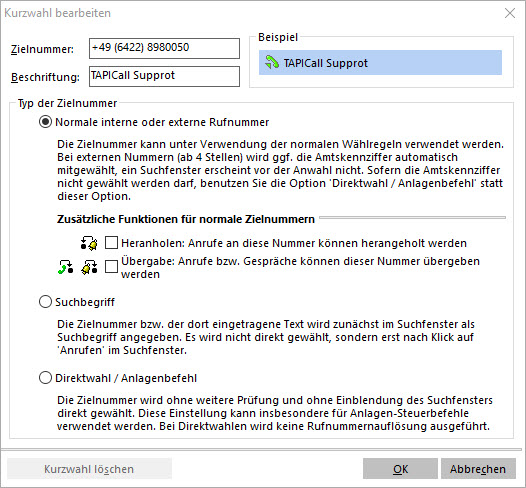

search term
Normally you can search for Name- and Number-fragments in the F8- or CallPrepare-window. So that you don't have to enter the same thing every time, you can save search terms or - numbers as a speed dial. Example: You have a contact from all employees for the company Handel OHG. Now you want to call an employee of this company, press the speed dial button and all search terms will be displayed.
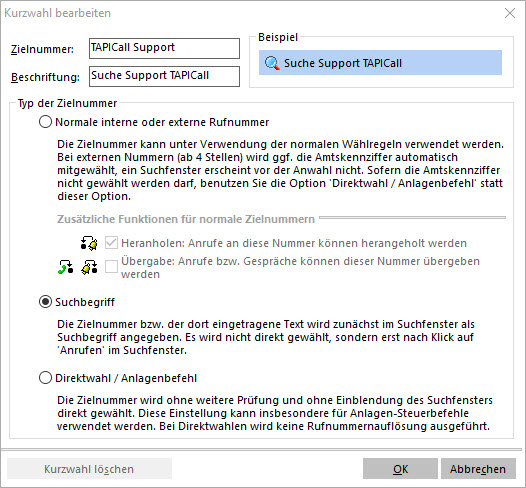

Direct dial / plant command
To create a system command, you must enter the code of your telephone system as the target number. Some system commands require two digits, one to turn on- and one to turn off. With some telephone systems, the button [hang up] must be pressed after sending the system command.
An example: On AGFEO- systems you have to dial *551 to turn on call waiting-, but to turn it off *550.
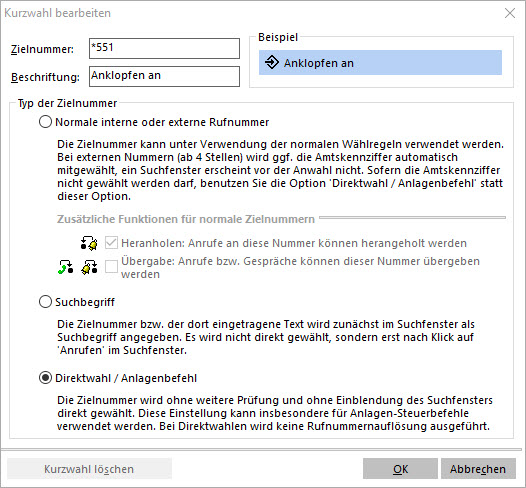

How do I change my speed dial buttons?
Click on [Edit Speed Dials].
Now you can edit or delete the shortcut keys as you wish
How do I use the functions & #8220; Transfer & #8221; and & #8220; pickup & #8221;
To pick up, press the [Heranholen] button, but this only works if the ringing extension has not yet answered the phone.
To transfer a call, click the [Transfer] button. The call is forwarded directly (without announcement) to the call number.
How do I sort the speed dial buttons?
You can sort the Speed Dial-buttons alphabetically using the [Sort List By Label]button. It is also possible to sort the keys individually by clicking on [Edit shortcuts] there you have to press and hold the [Move shortcuts] button on the shortcut you want to move and drag the shortcut to the point you want.