driver
Cisco TAPI
Cisco Unified Telephony Application Programming Interface (TAPI) Client-Software for the Cisco Unified Communications Manager
| version | date | operating systems | download |
|---|---|---|---|
| 11.5 | 04.12.2020 | Windows Vista 32bit Windows 7 32bit Windows 8 32bit Windows 8.1 32bit Windows Server 2012 Windows 10 32bit Windows Server 2016 Windows Server 2008 | Download |
| 11.5 x64 | 04.12.2020 | Windows Vista 64bit Windows Server 2008 Windows 7 64bit Windows 8 64bit Windows 8.1 64bit Windows Server 2012 Windows 10 64bit windows 11 Windows Server 2016 | Download |
Informationen
Installation of the Cisco Unified CM TSP-Client
Download the Cisco TSP from the page https://tapicall.de/tapi-treiber/unified-communications-manager-call-manager/ down. For information on installing Plug-Ins, see the Cisco Unified Communications Manager Administration Guide.
Note : If you are installing multiple TSPs, there will be multiple copies of the CiscoTSPXXX.tsp and CiscoTUISPXXX.dll files in the same Windows- system directory.
Click to install CiscoTSP.exe and run it as an administrator. Two windows will then open.

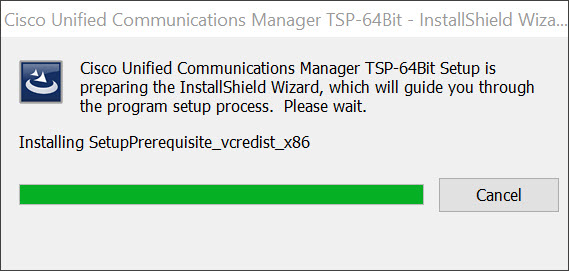
Important : If these windows close, the installation is not yet complete.
The actual installation does not start until you have restarted your computer and run CiscoTSP.exe again.
Enter the destination folder in which the Cisco TSP- files must be located and configure the desired number of TSP- instances.
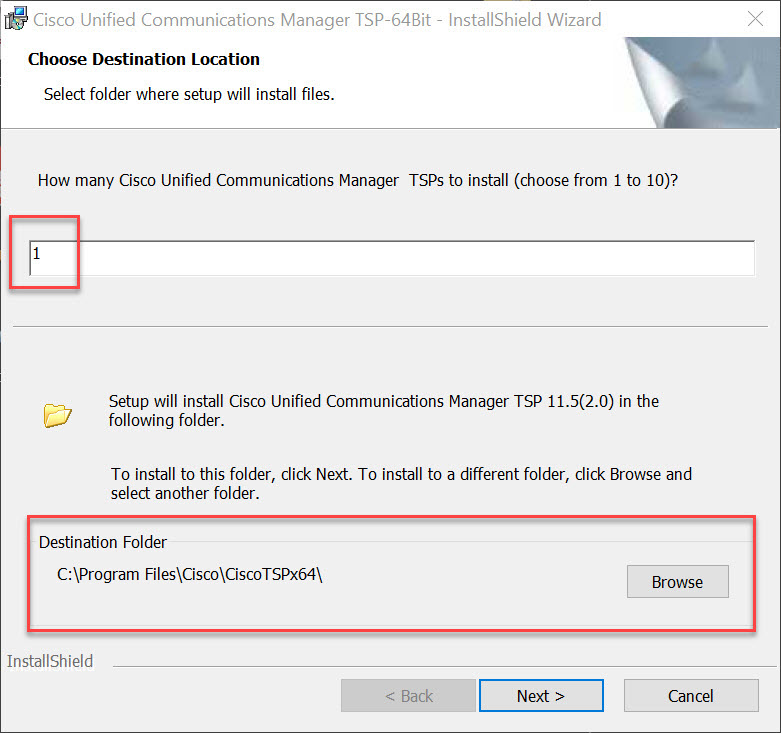
After the installation you have to restart your computer.
Auto- upgrade
The TSP- client can be configured to automatically detect and install new Client - versions when Cisco Unified CM is upgraded.
When set to "ALWAYS“ or" ASK“, the Auto-Upgrade-Service requires that the logged on user has local administrator rights to install applications. If the logged in user does not have permission to install applications, set Auto-Upgrade to “NEVER“.
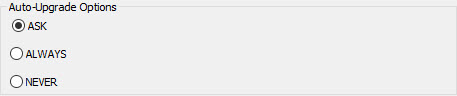
Configure the driver
The Cisco TSP cannot be configured via “Telephone Modem / Advanced“, but only via the CiscoTSP Notifier- icon in the system tray:

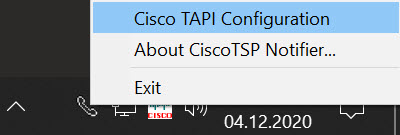
For detailed installation instructions, click here.
Manuals, documentation and additional downloads
Currently no additional downloads available.
TAPICall
- Install the TAPI driver and if necessary configure it in the "Control Panel" under "Phone and Modem" in the "Advanced" area.
- Download TAPICall and run the installation file. The installation file is also located in the above TAPI driver download (filename TAPICall-10002.msi)
- Select the installed driver in TAPICall.
- Work effectively and quickly. Here is an introductory video to the main features of TAPICall.
Hints
Start the setup file of the TAPI driver you downloaded and follow the user guide. After completing the installation, it may be necessary to restart the computer. Some download files contain several TAPI drivers. Please pay attention to the selection of the driver suitable for your device. If the connection is made via USB, first install the USB driver of the device and then the TAPI driver.
We assume no liability for the completeness, function, scope or compatibility of the drivers provided above for download. Source and originator unless otherwise stated is the manufacturer of the hardware / device. TAPICall is our product, which is included in the download. If you have any questions about the drivers in connection with TAPICall, call: +49 (6422) 89800-50