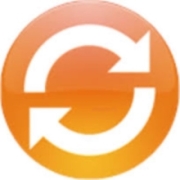driver
Informationen
Gigaset QuickSync for Windows®
Gigaset QuickSync for quick and easy synchronization of the PC- address book with the Gigaset handset or desk phone.
Cloud-Sync with GoogleTM-Contacts
With this software, your address data can easily be extracted from Google™-Contacts, Microsoft® Outlook®, Windows®-Contacts with the Gigaset handset via Bluetooth®Sync data cable or network (LAN).
General information
Supported operating system versions:
- Windows® 8 and 8.1 (32 bit)
- Windows® 10 (32 bit)
Synchronization with the following services/programs:
- Google™ Contacts (Cloud-Service on the Internet)
- Windows® Contacts (on Windows® 8/8.1 and Windows® 10)
- Microsoft® Outlook® 2007, 2010, 2013 and 2016 ( all in 32 bit version )
Features of Gigaset QuickSync for Windows® Software:
- Fast synchronization between your PC address book and Gigaset handset or desk phone
- Download ring tones, screensavers and picture clips
- Supports all ( non copy-protected ) music formats - Midi and Real Sounds ( e.g. MP3, AAC, …). Automatic conversion to G.722 format during download
- Ringtone editor: Choose how many seconds of the track should be transferred to the handset
- Image editor: Simple selection of an image section that is to be transferred to the handset
- Support for multiple handsets, each with their own name
CTI-Functionality (Telephony-Mode):
- Windows support® Telephony interface eg for dialing directly from Outlook® contacts
- Incoming calls are displayed on the PC
- CTI over Bluetooth for SL910H, S820H, SL78H, SL400H, S800H, S810H, S850H, S850HX, SL450H, SL450HX, SL360HS, T480HX and SL610H PRO, S510H PRO, S650H PRO, SL750H PRO, SL800H PRO, S700H PRO, R700H PRO
- CTI over USB for S79H, CL660H, CL660HX, CL690H, CL690HX and SL350H
- CTI over Ethernet for DL500A, DX600A ISDN, DX800A all in one, DE700, DE900, DE310 and DE410
- Bluetooth connection establishment integrated in QuickSync software
- Run QuickSync automatically at system startup (optional)
Support for Gigaset SL910H, S820H, SL78H, S79H, S800H, S810H and SL400H, S850H, S850HX, SL450H, SL450HX, SL360HS, SL350H, SL390HX, T480HX, CL660H, CL660HX, CL690H, SL, CL690HX PRO, SL, S510H PRO, SL, S510HX SL800H PRO, S700H PRO, R700H PRO:
- USB-Drivers (WHQL-certified) for USB-interface
- Synchronization of up to 500 address book entries
- Automatic search for new firmware-versions (daily)
- Handset Firmware-Update (Only via USB-Connection)
Support of DL500A, DX600A ISDN, DX800A all in one, DE310 IP PRO and DE410 IP PRO:
- Synchronization of up to 1000 address book entries (variant-dependent)
- Local network connection
Support of DE700 IP PRO and DE900 IP PRO:
- Synchronization of additional phone numbers and address entries in contacts
Gigaset QuickSync is compatible with the Gigaset handsets :
- Gigaset CL660H, CL660HX, CL690H, CL690HX
- Gigaset S79H, S810H, S820H, S850H, S850HX
- Gigaset SL78H, SL910H, SL400H, SL350H, SL360HS, SL390HX, SL450H, SL450HX
- Gigaset C670H PRO, S510H PRO, S850H PRO, S650H PRO, SL610H PRO, SL750H PRO, SL800H PRO, S700H PRO, R700H PRO
Gigaset QuickSync is compatible with the Gigaset desk phones :
- Gigaset DL500A, DX600A ISDN, DX800A all in one, DE700 IP PRO, DE900 IP PRO, DE310 IP PRO, DE410 IP PRO, TX480HX and Maxwell Cordless
Release notes ( September 2021)
Version 9.0(9.0.883)
- NEW: Integration of new Bluetooth® drivers
- NEW: Save and restore function (for R700H PRO, S700H PRO and SL800H PRO after software-update handset to version 10.04)
- Improved windows® 10 support
- Does not support Windows® 7 or older
Manuals, documentation and additional downloads
Currently no additional downloads available.
TAPICall
- Install the TAPI driver and if necessary configure it in the "Control Panel" under "Phone and Modem" in the "Advanced" area.
- Download TAPICall and run the installation file. The installation file is also located in the above TAPI driver download (filename TAPICall-10002.msi)
- Select the installed driver in TAPICall.
- Work effectively and quickly. Here is an introductory video to the main features of TAPICall.
Hints
Start the setup file of the TAPI driver you downloaded and follow the user guide. After completing the installation, it may be necessary to restart the computer. Some download files contain several TAPI drivers. Please pay attention to the selection of the driver suitable for your device. If the connection is made via USB, first install the USB driver of the device and then the TAPI driver.
We assume no liability for the completeness, function, scope or compatibility of the drivers provided above for download. Source and originator unless otherwise stated is the manufacturer of the hardware / device. TAPICall is our product, which is included in the download. If you have any questions about the drivers in connection with TAPICall, call: +49 (6422) 89800-50