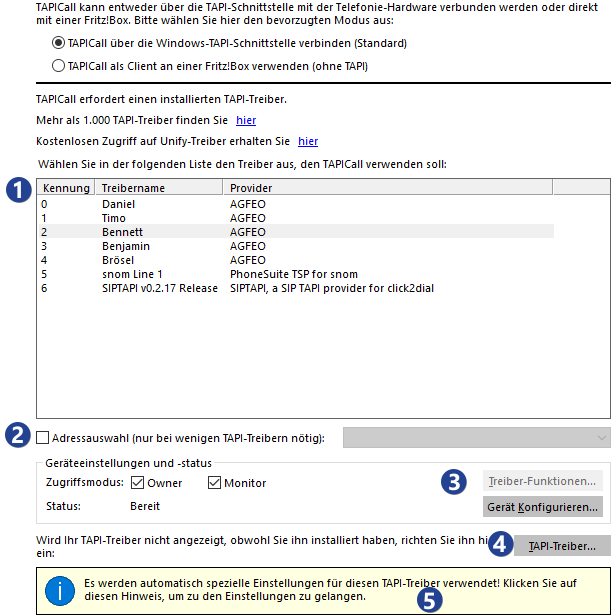

In this setting field, you must have the one you have already installed, suitable for your telephone system, telephone or softphone Select TAPI driver. You can get this from the manufacturer of your product or from us at www.tapicall.de under TAPI driver. Please install the driver according to the publisher's specifications and configure it for the device you are using. If the driver is not listed in TAPICall despite the installation, please click here for further explanation.

This option should be used with care. Unfortunately, a few drivers can not be used without them. For example, other drivers will no longer report incoming calls if this option is enabled. There are even drivers that, when addressed with this option, are TAPICall to crash. If you have ticked the box and can not handle subsequent problems, run this reg file to disable the option.

Here the status of the TAPI driver is displayed. Should here & #8220; Not ready & #8221; your TAPI driver is either not properly installed or configured incorrectly. If necessary, check the configuration that you have by clicking on [TAPI drivers & #8230] (4) reach. Some drivers can not be configured from TAPICall. Please proceed as follows: Quit TAPICall and call the telephone and modem options in the control panel (if necessary, switch to small icons). Configure your TAPI device under tab & #8220; Advanced & #8221 ;.
Hints:
1) The AVM-FRITZ! Box TAPI driver can not be configured later. Please reinstall the driver & #8220; over it & #8221 ;. In the installation dialog you can then adjust the configuration.
2) Phones that are connected to the PC via USB (eg Elmeg / Funkwerk or Siemens / Telekom) often require the manufacturer's USB driver and also the TAPI driver. If only the TAPI driver has been installed, the device will be displayed as & #8220; Not ready & #8221; displayed. In this case, install the USB driver, and then have the device re-searched in the TAPI driver configuration. If the phone was found (Elmeg: the MSN is displayed in the dialog, Siemens: there is no error message), reboot the PC immediately after completing the dialog.

This button accesses the advanced phone and modem settings in which you can configure your TAPI driver.
Note: Leave some drivers Do not configure yourself out of TAPICall. Please proceed as follows: Quit TAPICall, call up the telephone and modem options in the control panel (if necessary, switch to small icons). Configure your TAPI device under tab & #8220; Advanced & #8221 ;.

This note indicates that special adjustments have been made to the TAPI driver. These were probably taken automatically by our TAPI Wizard created and do not need to be adjusted further.